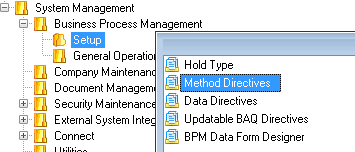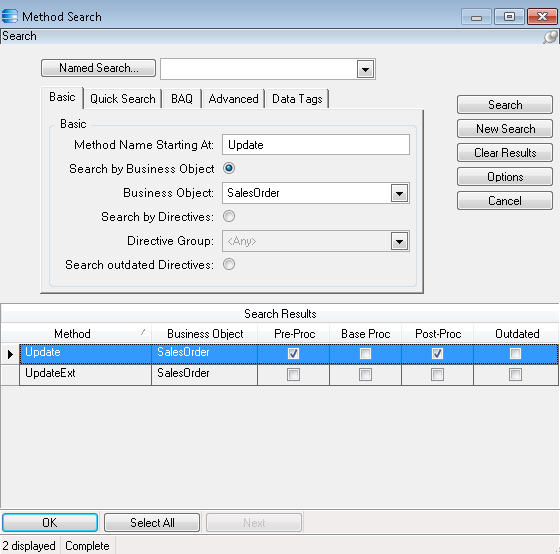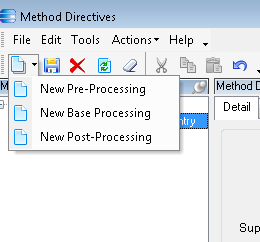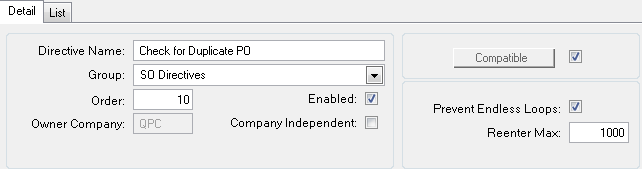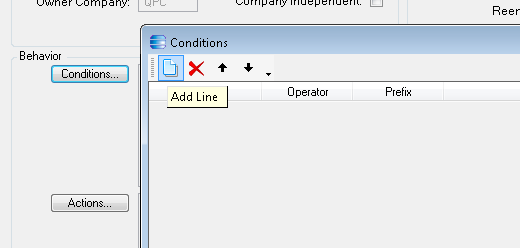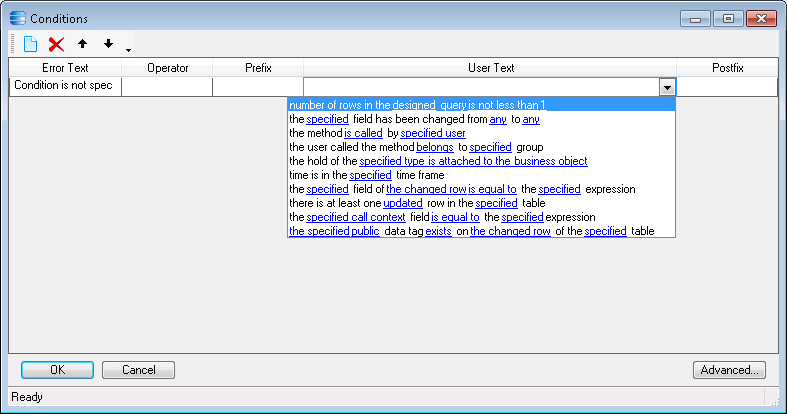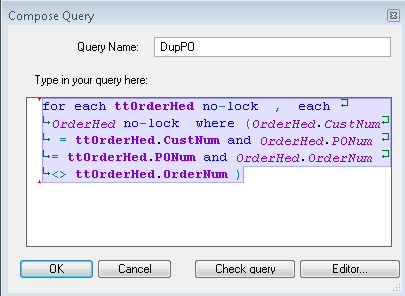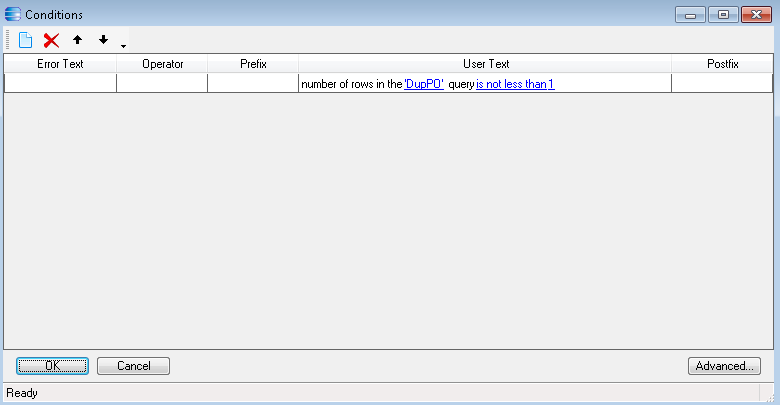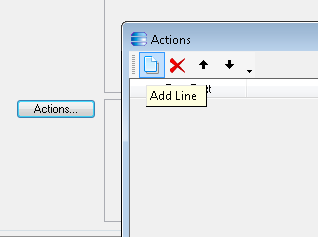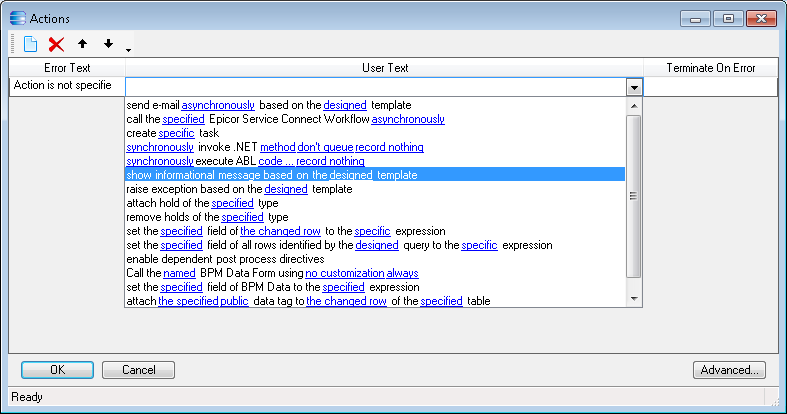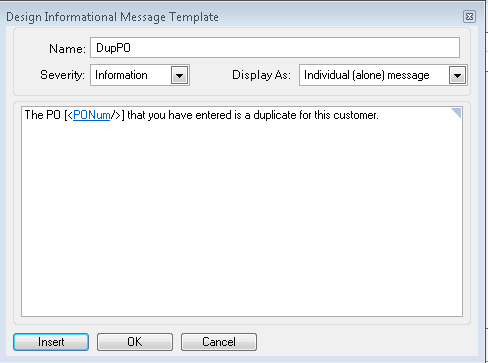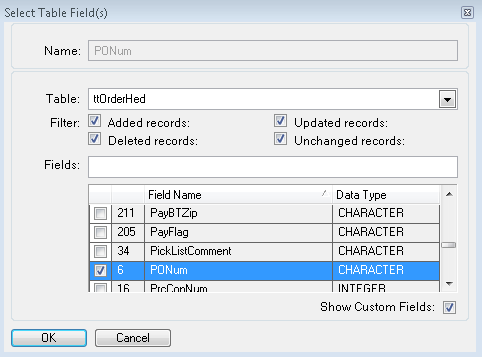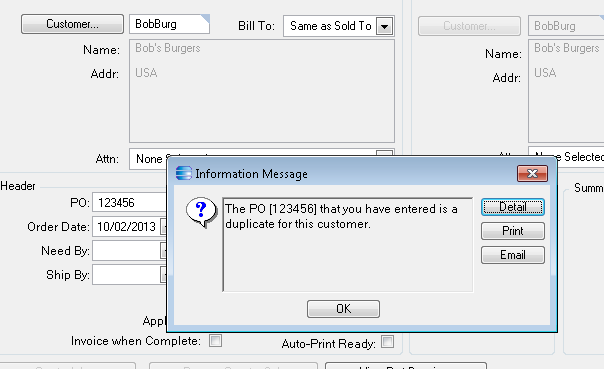// Insert Query
UD02Adapter UD02connect_1
= new UD02Adapter(this.oTrans);
UD02connect_1.BOConnect();
UD02connect_1.GetaNewUD02();
DataRow edvnew02 = UD02connect_1.UD02Data.UD02.Rows[0];
edvnew02.BeginEdit();
edvnew02["Key1"]= cmbBankGrp.Value;
edvnew02["Key2"]= cmbBank.Value;
edvnew02["Key3"]= cmbFiscalYr.Value;
edvnew02["Key4"]= cmbPeriod.Value;
edvnew02["Key5"] = "WPS";
edvnew02["Number01"]= 0;
edvnew02.EndEdit();
//oTrans.Update();
UD02connect_1.Update();
UD02connect_1.Dispose();
EpiMessageBox.Show ("Created Successfully");
//Update Query
UD02Adapter UD02connect_1
= new UD02Adapter(this.oTrans);
UD02connect_1.BOConnect();
if(UD02connect_1.GetByID(grdBankTransferSummary.ActiveRow.Cells["UD021_Key1"].Value.ToString(),
grdBankTransferSummary.ActiveRow.Cells["UD021_Key2"].Value.ToString(),
grdBankTransferSummary.ActiveRow.Cells["UD021_Key3"].Value.ToString(),
grdBankTransferSummary.ActiveRow.Cells["UD021_Key4"].Value.ToString(),
"WPS"))
{
UD02connect_1.UD02Data.UD02[0]. Rows[0]["Checkbox_c"]
= cbxTest.Checked;
UD02connect_1.Update();
}
UD02connect_1.Dispose();
//Delete Query
UD02Adapter UD02connect_1
= new UD02Adapter(this.oTrans);
UD02connect_1.BOConnect();
UD02connect_1.GetByID(grdBankTransferSummary.ActiveRow.Cells["UD021_Key1"].Value.ToString(),
grdBankTransferSummary.ActiveRow.Cells["UD021_Key2"].Value.ToString(),
grdBankTransferSummary.ActiveRow.Cells["UD021_Key3"].Value.ToString(),
grdBankTransferSummary.ActiveRow.Cells["UD021_Key4"].Value.ToString(),
"WPS");
UD02connect_1.UD02Data.UD02[0].Delete();
UD02connect_1.Update();